How to Reset your SkyTrak + Launch Monitor
There may come a time where your SkyTrak Launch + Monitor needs to be reset in order to help resolve an assortment of issues. Please view the following instructions to assist you in performing a reset of your SkyTrak + Launch Monitor
For resetting your device in the new 5.0 software please follow this link:5.0 How to Reset your SkyTrak + Launch Monitor
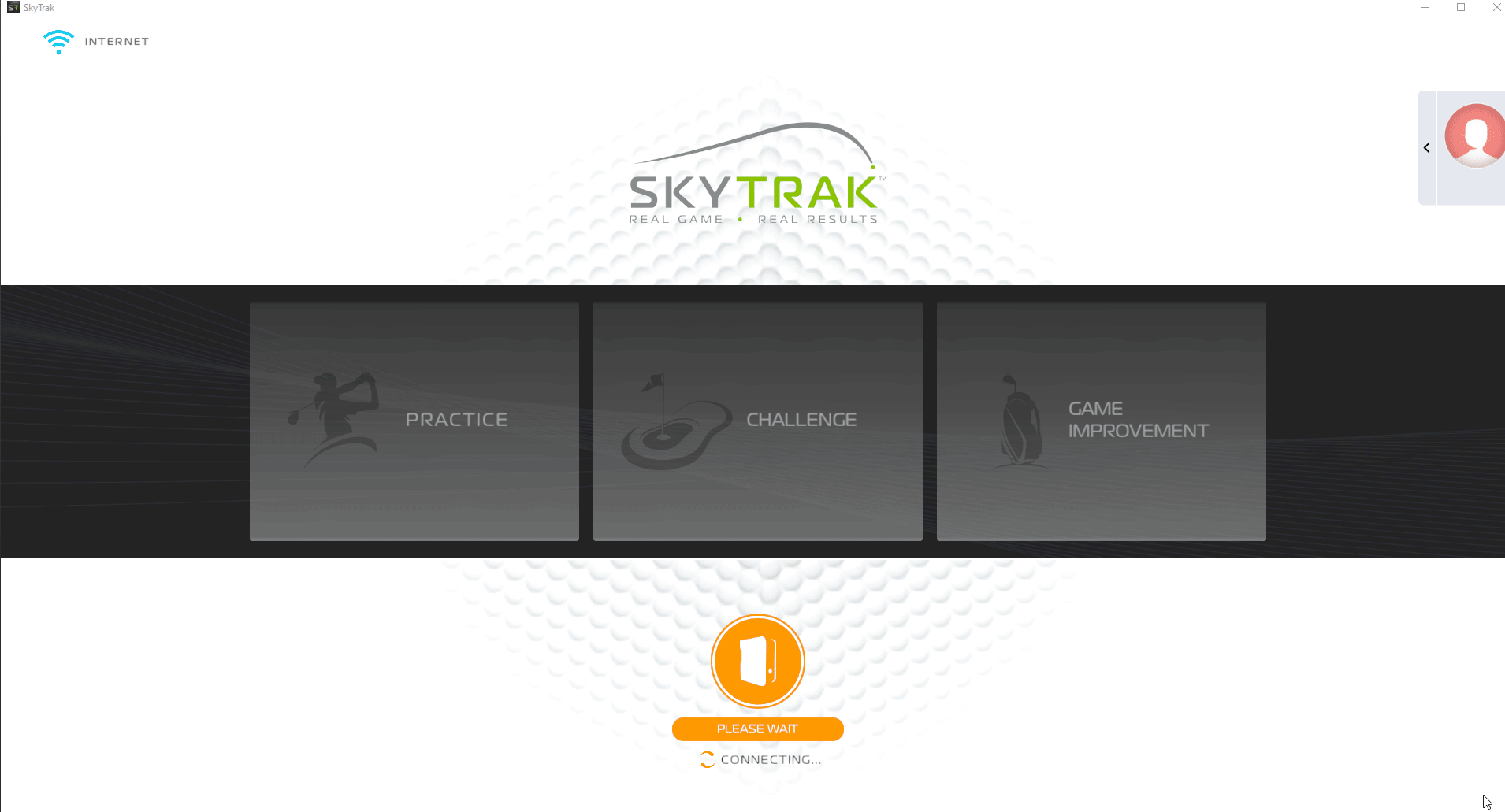
1: Connect your SkyTrak + in either USB/Network/Direct Mode
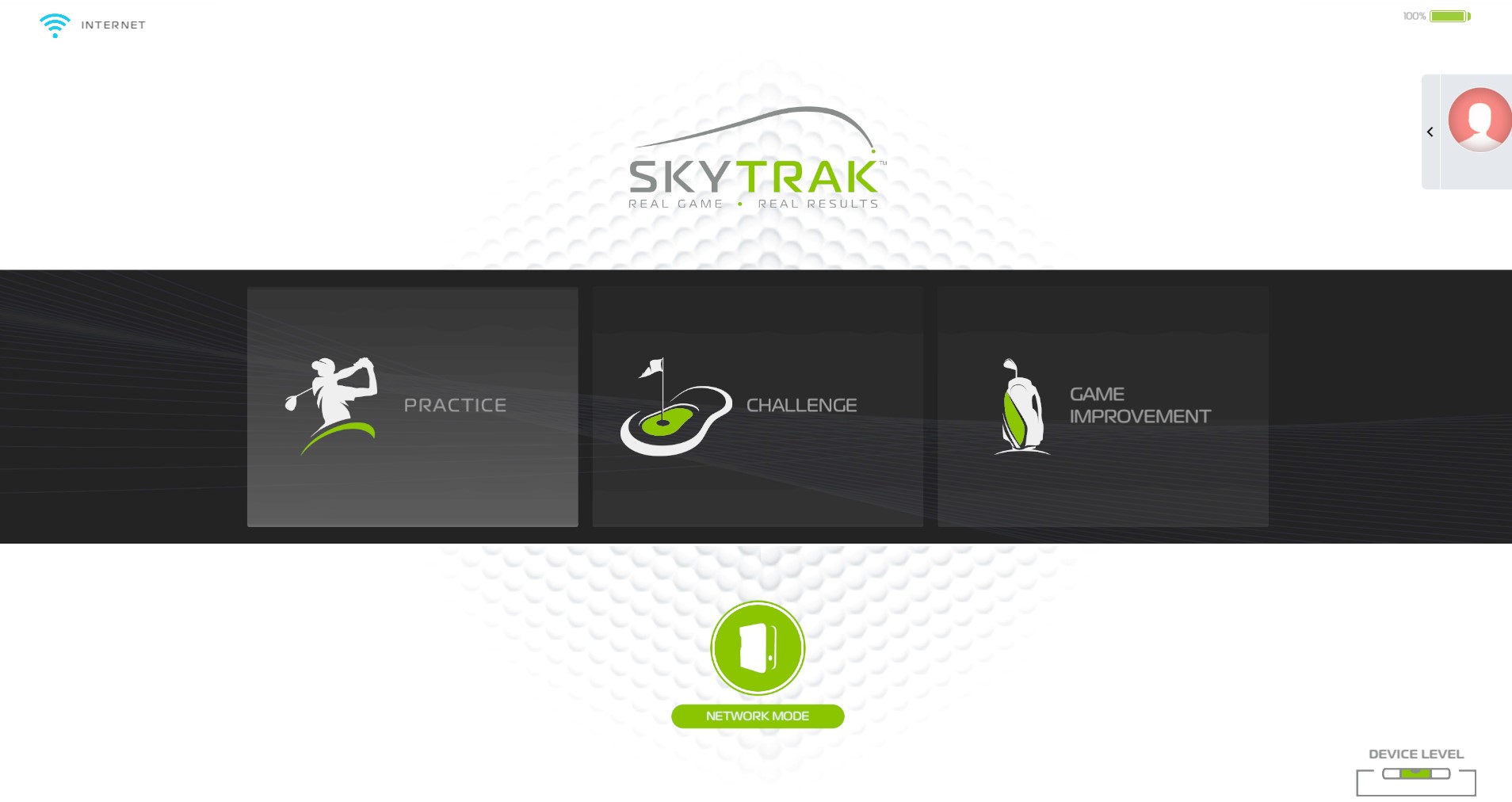
2: Go to your profile at the top right: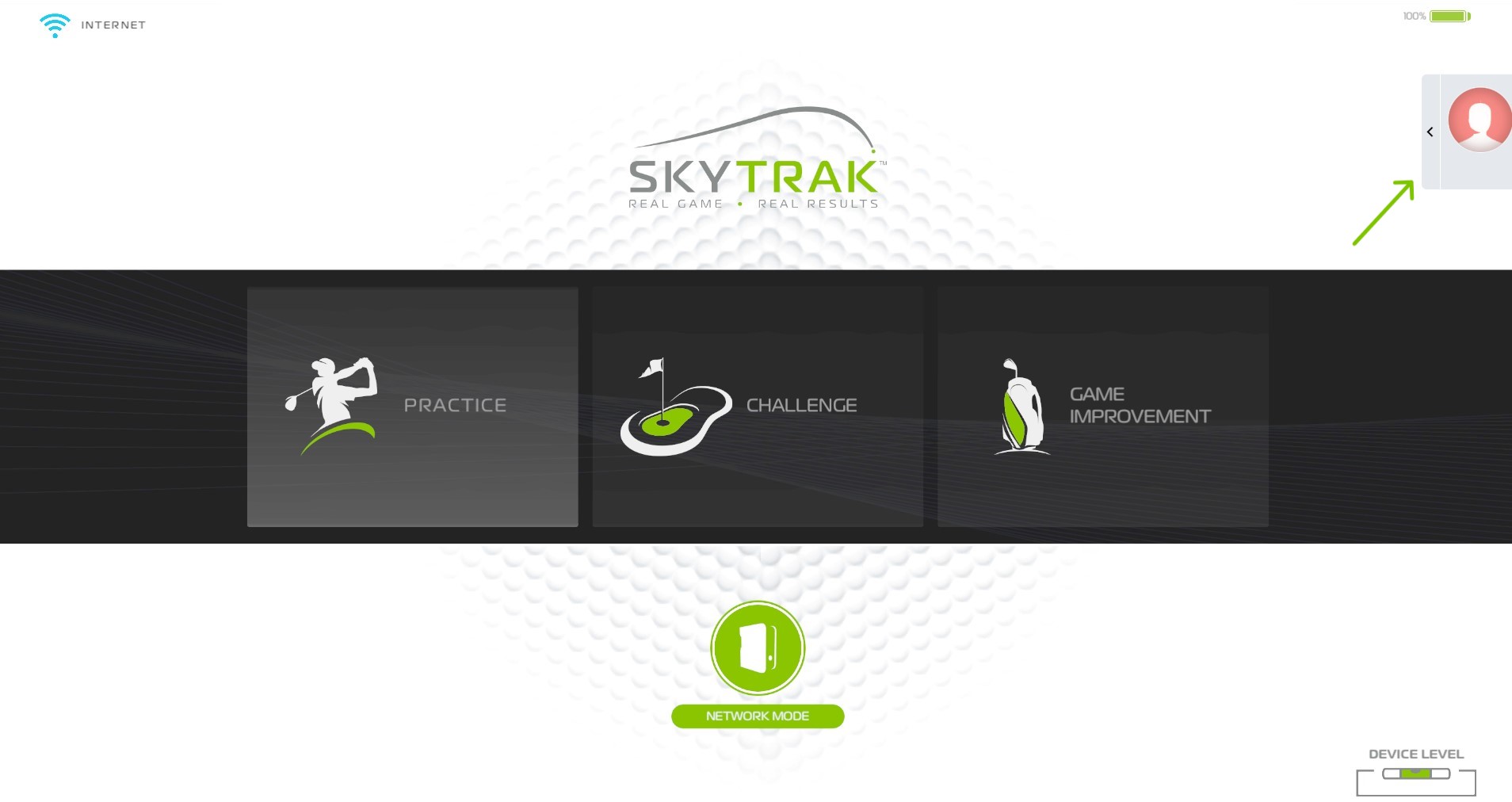
3: Go to about at the bottom right:
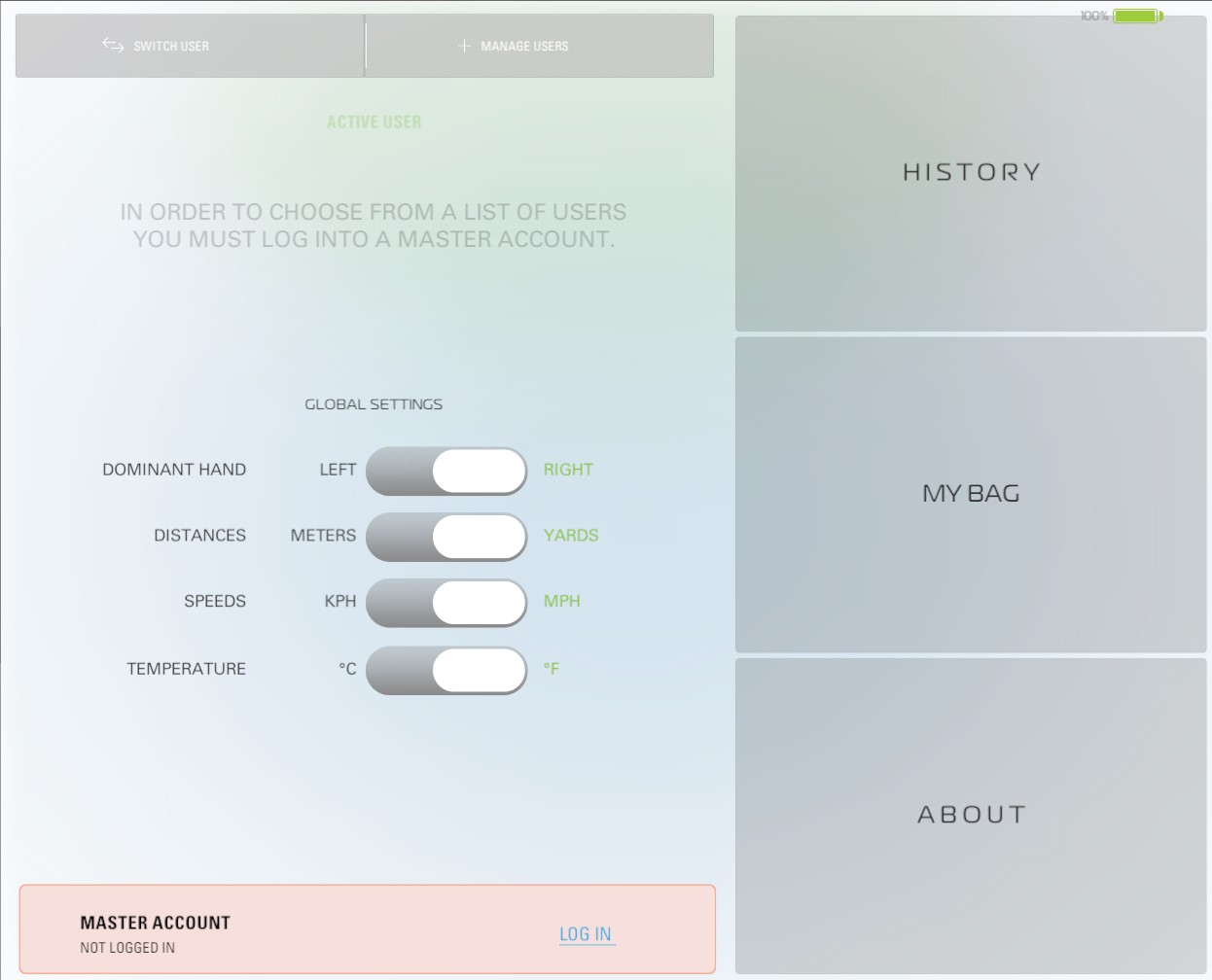
4: Click on reset next to your serial number:
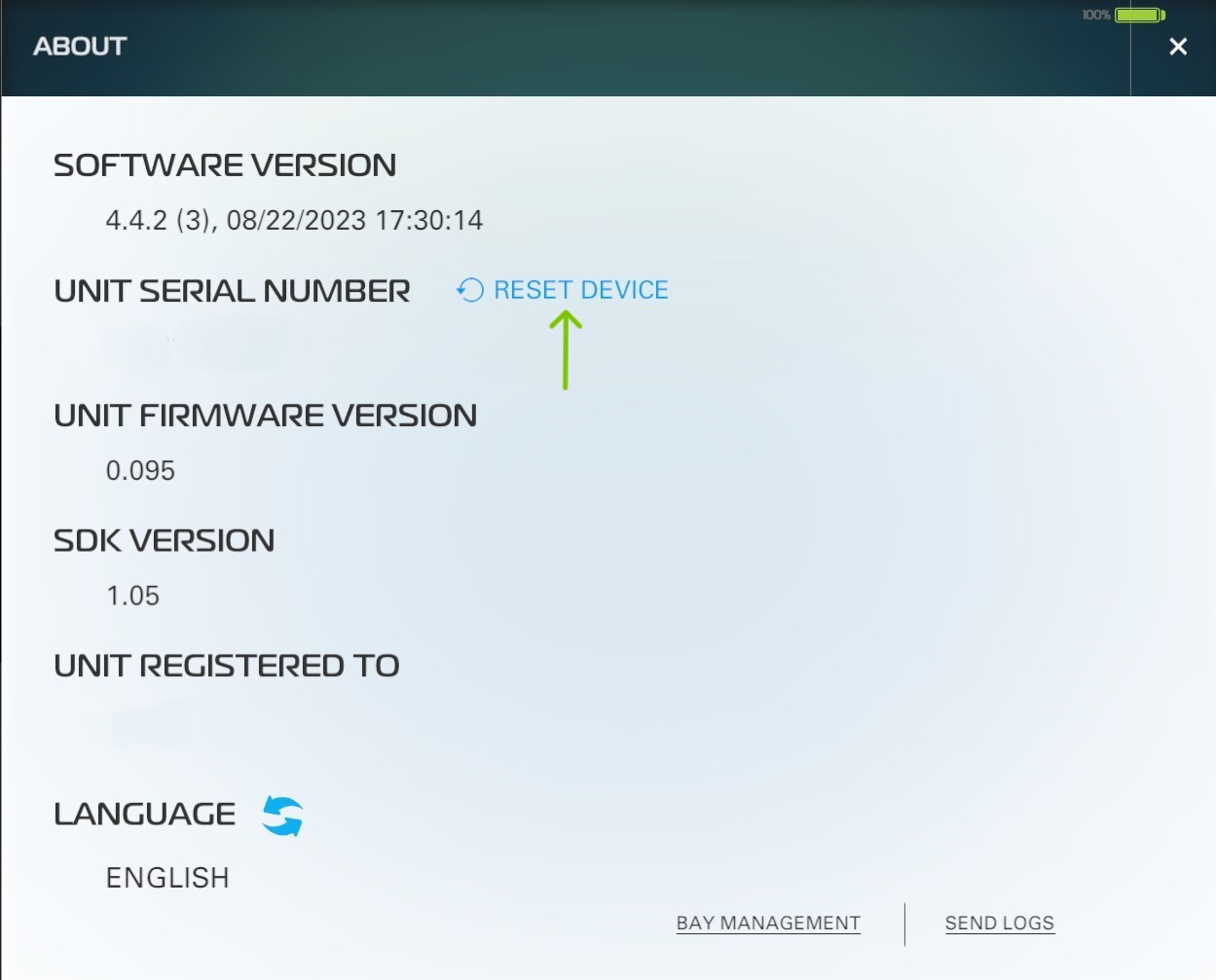
5: Select "Yes" to rest your unit: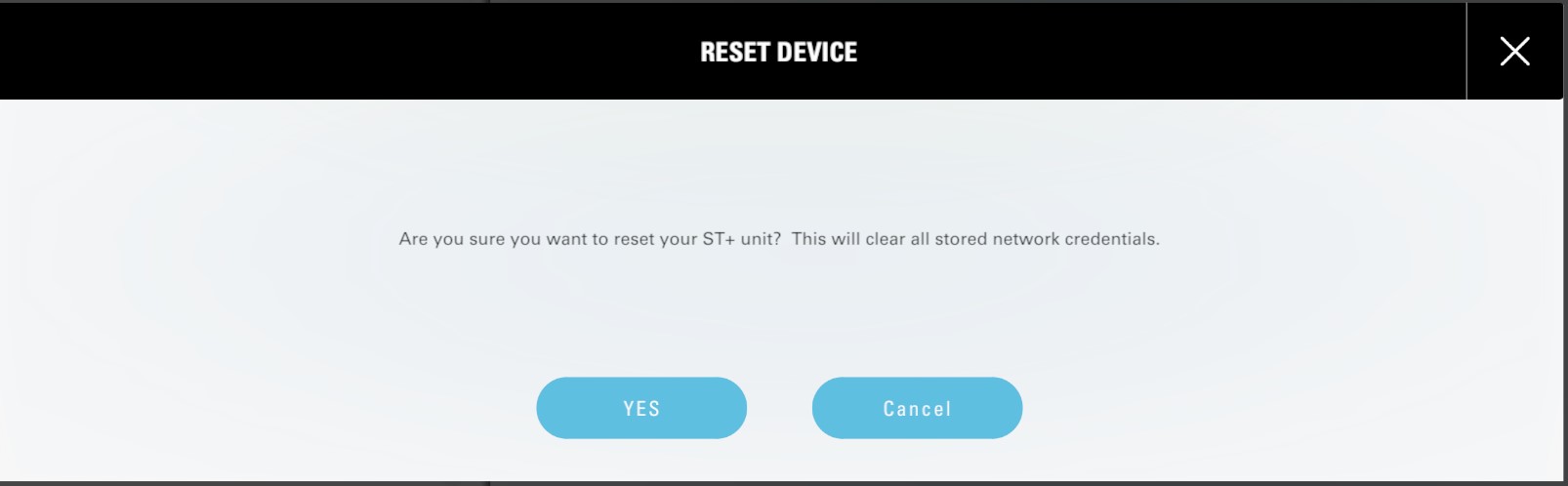
6: Once you see Red Check, Red WiFi and Green Power. Turn off the unit and turn it back on:
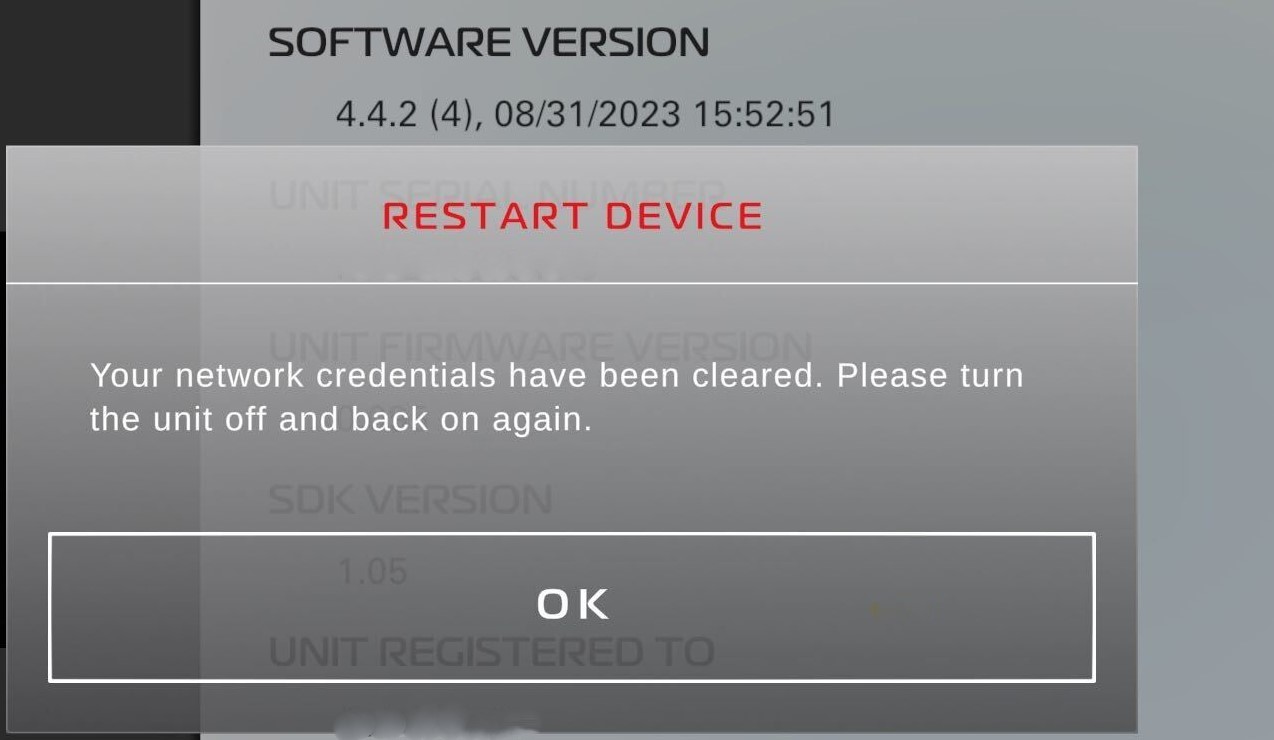
You have now successfully reset your SkyTrak +
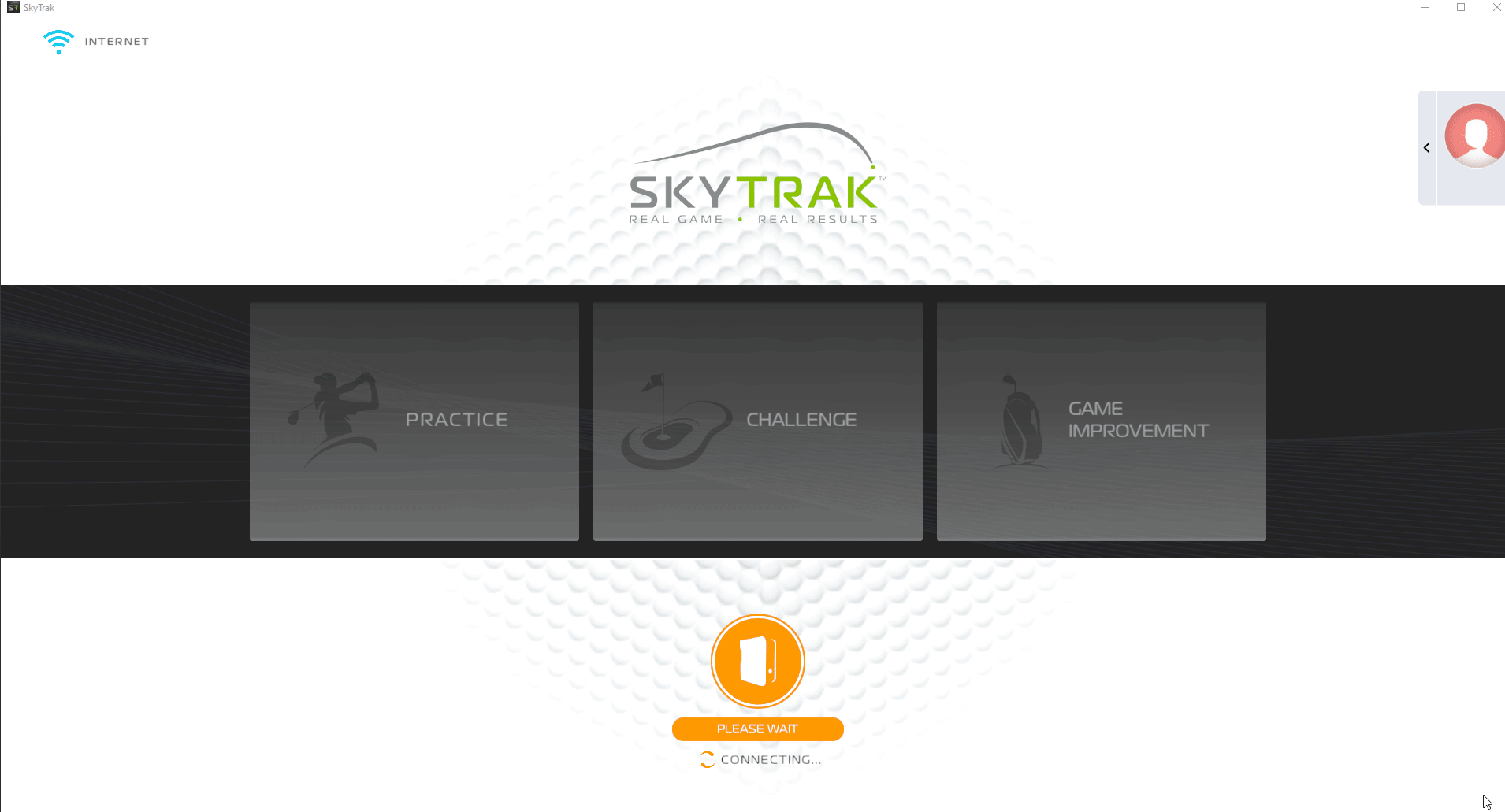
1: Connect your SkyTrak + in either USB/Network/Direct Mode
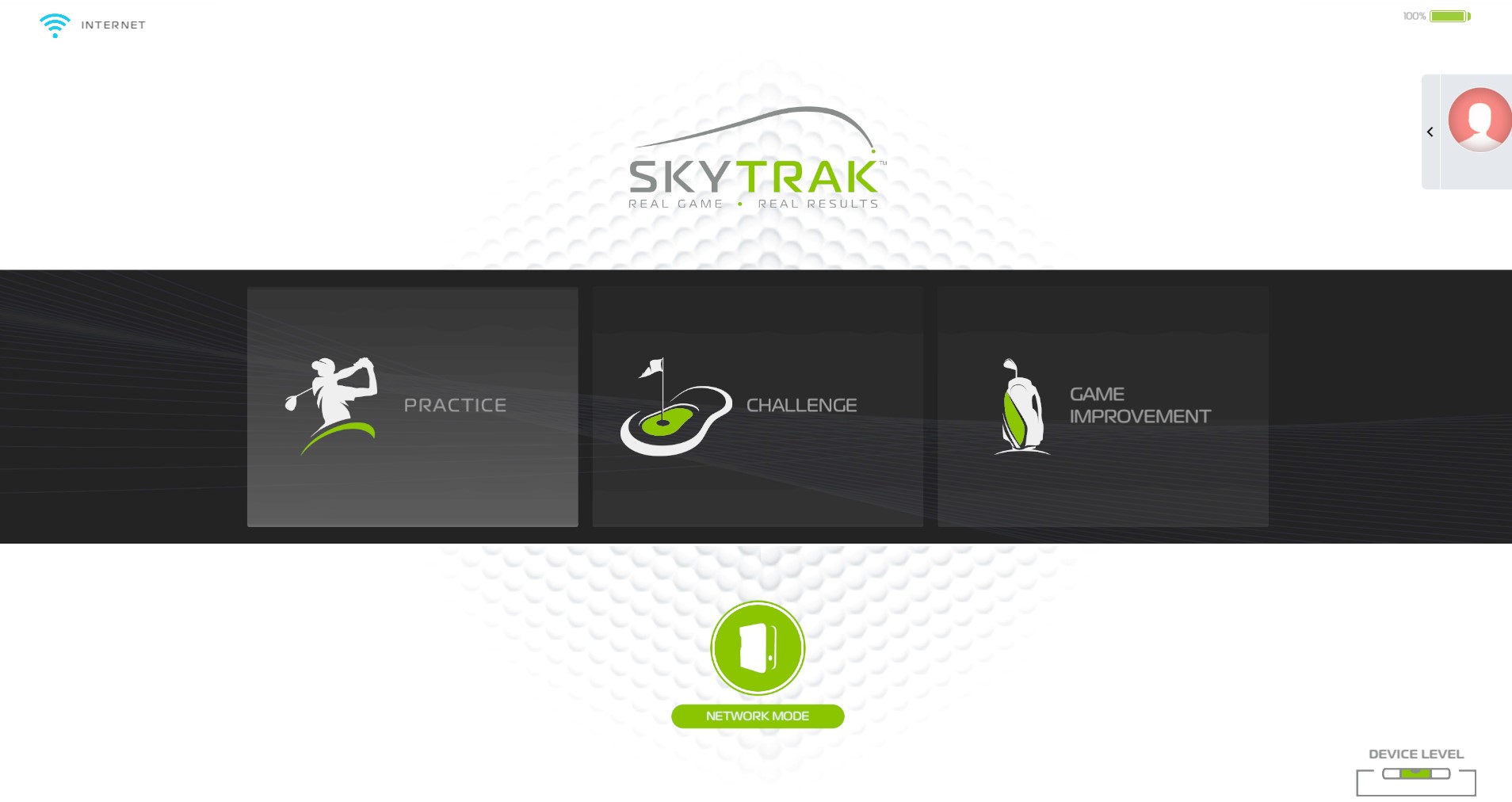
2: Go to your profile at the top right:
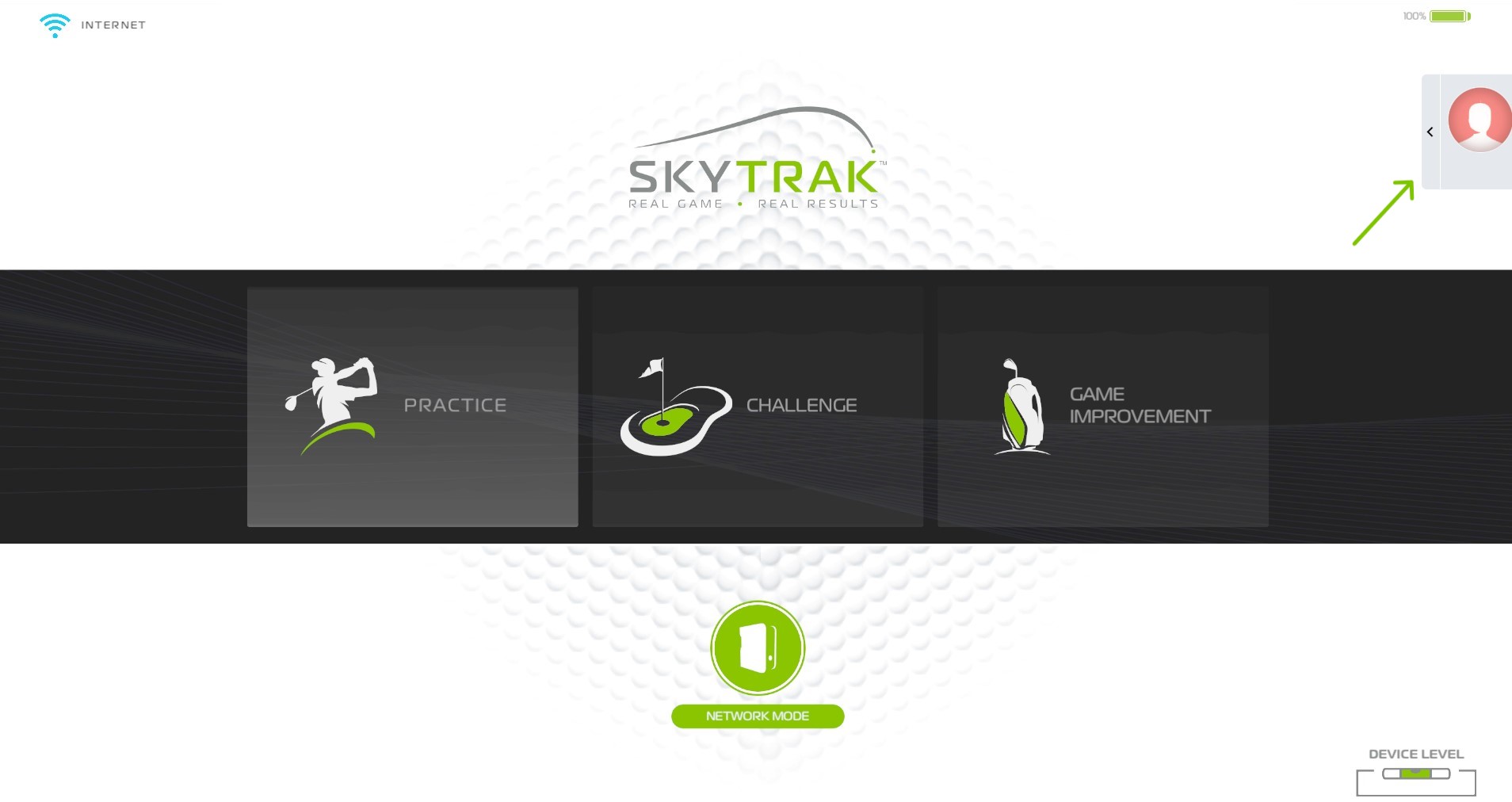
3: Go to about at the bottom right:
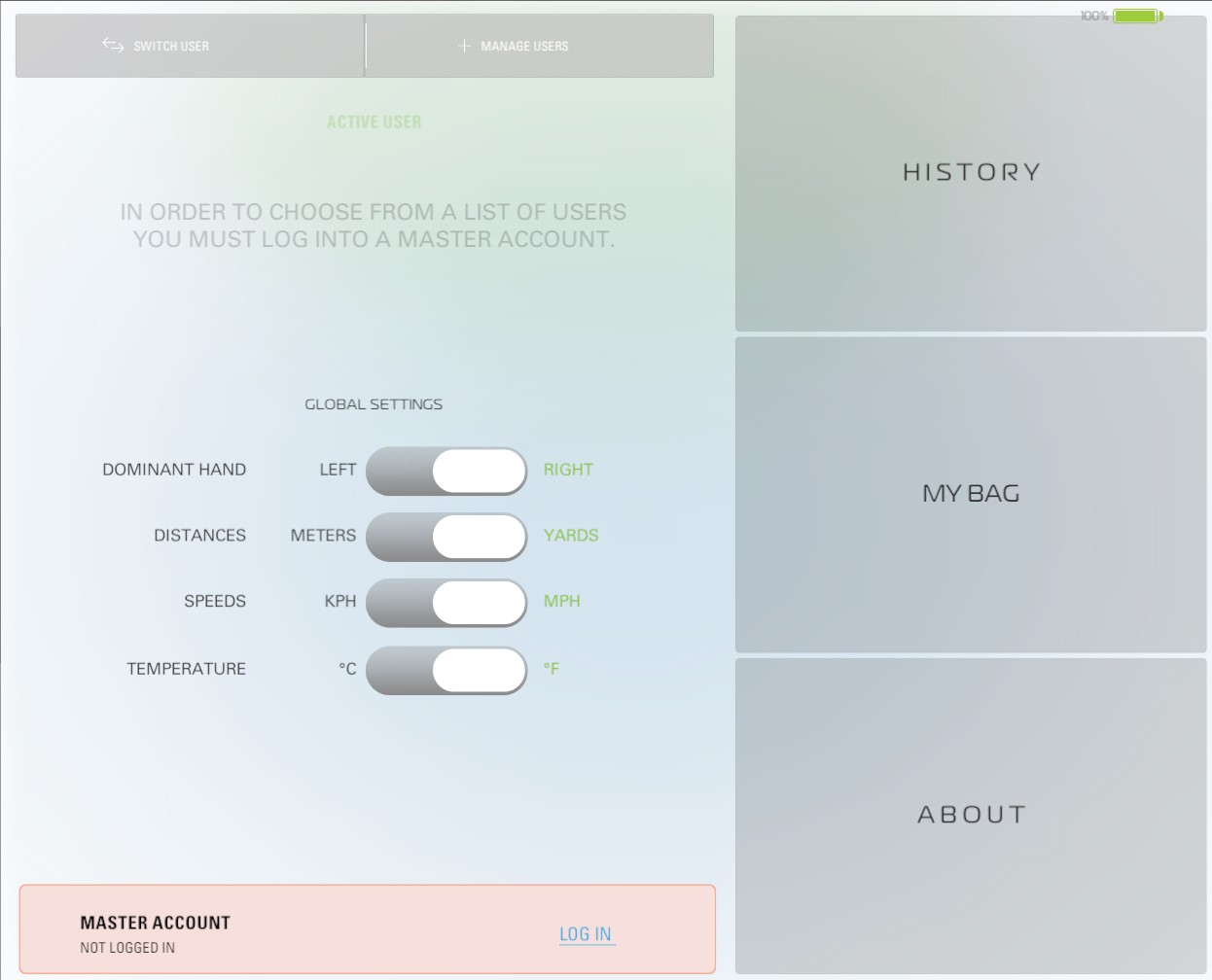
4: Click on reset next to your serial number:
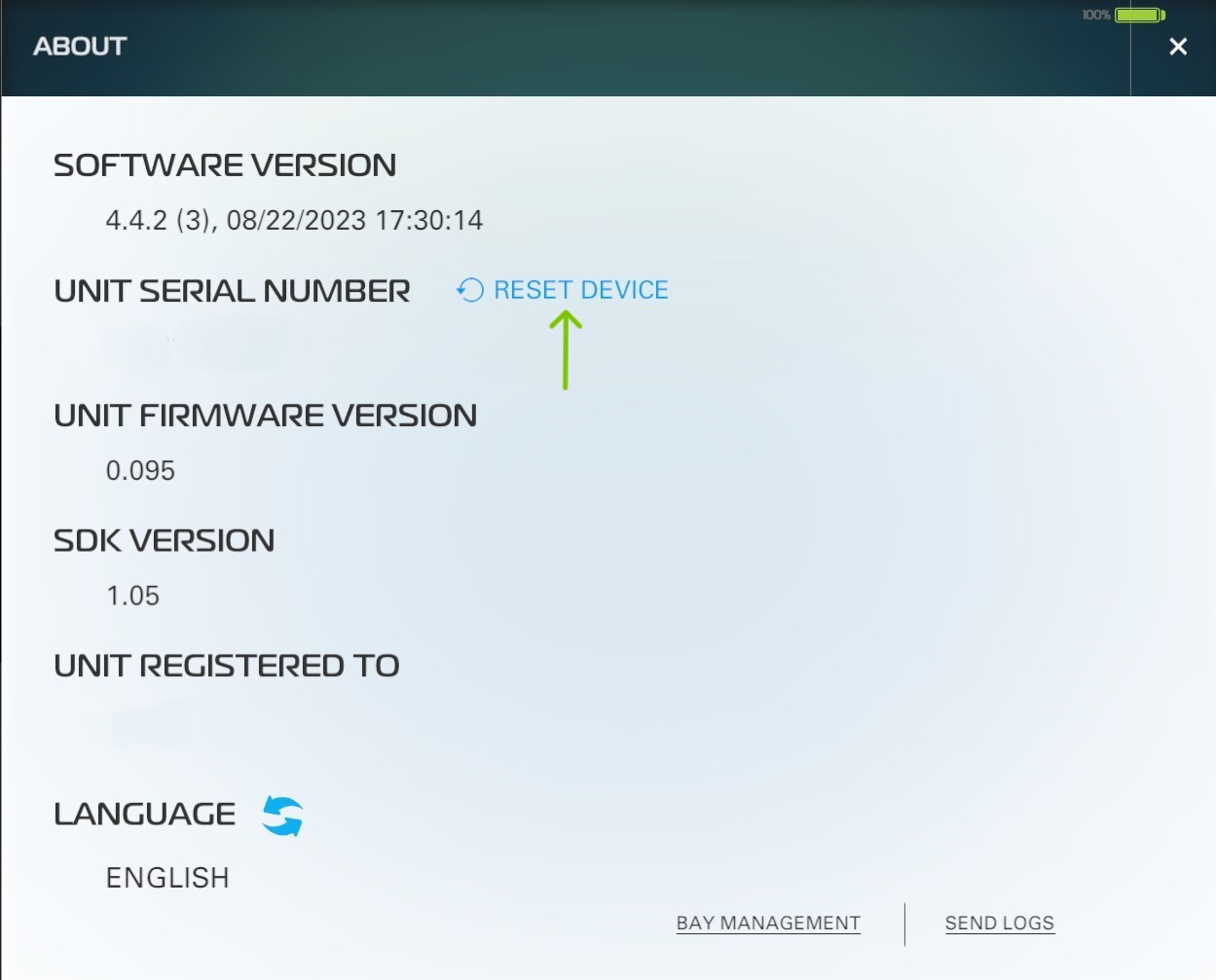
5: Select "Yes" to rest your unit:
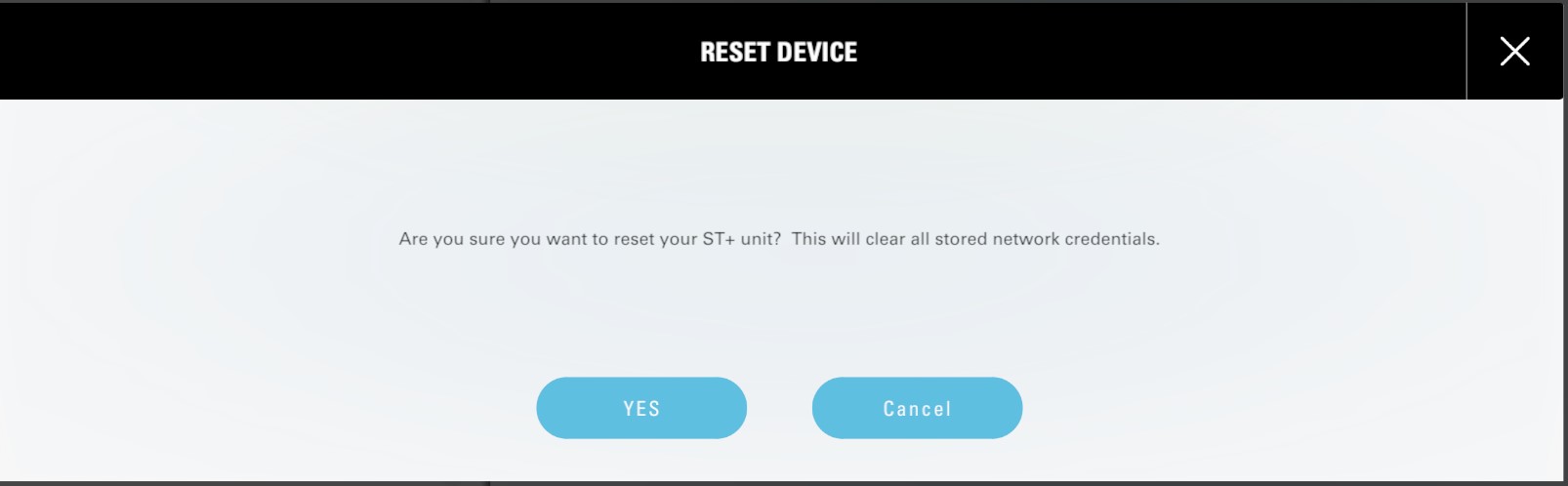
6: Once you see Red Check, Red WiFi and Green Power. Turn off the unit and turn it back on:
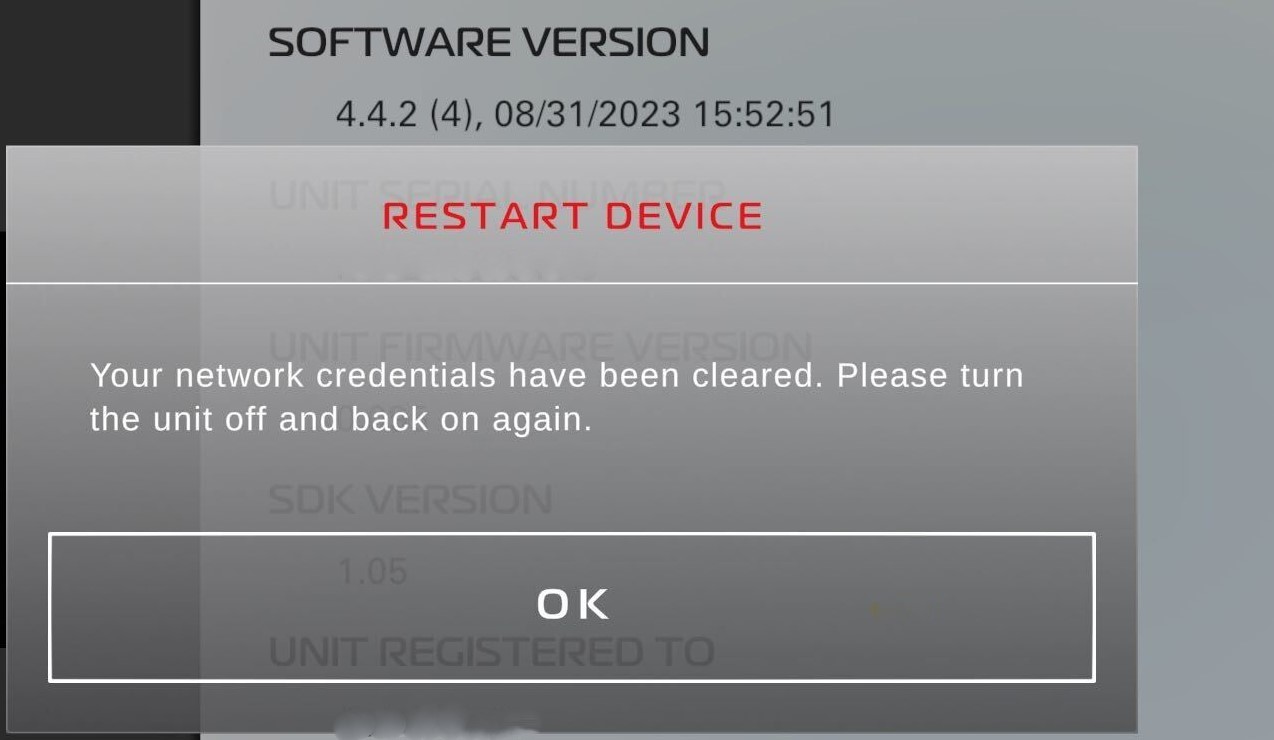
You have now successfully reset your SkyTrak +