Tips To Properly Align Your SkyTrak Device
*Note: We have removed the "Alignment Mode" feature from the SkyTrak application in versions 5.4 and later. While this feature may work well for some users, it is too susceptible to external issues to be reliable without extra guidance or previous experience. If you'd still like to use it, you can connect to SkyTrak Lite on a mobile device.
- Adjust the height of your unit so the bottom of the SkyTrak is even with the top of your hitting surface.
- Click "Device" in the top right corner of the SkyTrak home page, then "Device Level" at the bottom of the panel. Zero-out both tilt and roll Using the adjustable feet on the protective case.
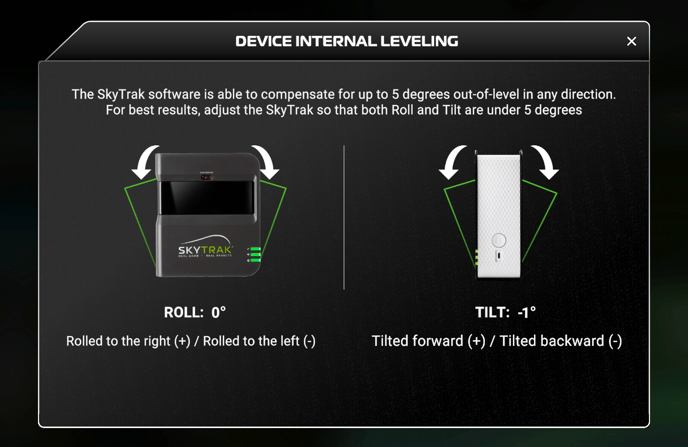
- Load up the SkyTrak practice range. You should see a dotted white line in the center of the screen. If you're hitting off-center to your screen, adjust the center line under the top right menu>Settings>Adjust Camera to be in line with your red dot.

If you're using a net, hang a string from the top of the net, weighted at the bottom with a small metal washer, and make sure the string is hanging at a position in line with your red dot. Use a tape measure, laser, or other long, straight line to verify that a line between the red dot and the center line is parallel to your SkyTrak unit. - Verify that when shots are hit on the target line, the ball starts straight.
- If you plan to move your unit for any reason, mark the current position with a piece of tape so that you don't need to do this process when setting up next time.