How to schedule a lesson
If a Student calls in needing assistance with booking an appointment, you will need to input it into the calendar in CaddyMaster. This guide will walk you through the steps for scheduling appointments.
How to Schedule in CaddyMaster
- Open the Schedule Book under Coach Tools and select Schedule
- Set the parameters for your search.
- Select the Center that the Student wants to book at.
- If the student works/wants to work with a specific coach, select that coach.
- Select the lesson type that the Student wants to schedule
- Once the parameters are set, the Date Bar or Sticky Calendar will show dates available for that appointment, and with a specific coach if a coach is designated.
- Find a Date and Time that works for the Student.
- The available times will always show as
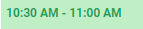 in the cell.
in the cell. - Longer appointments, such as a 60-90 Minute Club Fitting, will only show the start times for appointments that are available and will not display a time in an open slot that does not allow for the duration.
-
- For this reason, it’s best to select the duration of the appointment you are looking for before quoting any times to the student.
-
- The available times will always show as
- Select the desired time in the calendar to bring up a pop up.
- Choose Make In-Bay Appointment.
- Select
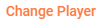 to search for the Student that you are booking.
to search for the Student that you are booking. - Select the
 to the right of the desired student to select them.
to the right of the desired student to select them. - Next, Choose the Lesson Type.
- From here you will have several options depending on what the Student would like to do.
- Add Notes
- If the student mentions that they want to work on something specific or says something that you feel should be passed on to the coach, type them into the Notes field at the bottom.
- Schedule Recurring
- If the student likes the day and time and would like to schedule out their lessons, you can set it as a recurring appointment.
- Select Recurring in the Recurring Drop Down.
- Choose the frequency of the session, which day of the week it occurs, and choose an end date by opening the calendar popup (
 icon) in the Recurring Until field.
icon) in the Recurring Until field. - If these are practice sessions, you can select multiple days of the week so that the Student has a set schedule to come in for practice for the duration of their plan.
- Schedule a Different Appointment
- If the student wants to schedule a different, non-recurring, appointment, choose Confirm to go back to the Schedule with the Student's information saved to auto populate into the next appointment. Their information will display in the upper right corner of the Schedule screen.
- When you select the next date/time, you will not need to select a Player as the Student will already be selected.
- Note - The icons to the right of the Student Name and WUCI will open the Player Profile
 or a list of their Schedule Lessons
or a list of their Schedule Lessons  .
.
- Finish
- If the Student was only looking to book this session, choose Confirm & Finish at the bottom to close out the scheduling session and send a confirmation email to the student.
- This will also indicate to CaddyMaster that scheduling for this Student is complete. CaddyMaster will stop populating this Student's information into any further appointments.
- Add Notes
You should see the appointment listed in the Schedule and that the Student's name no longer appears in the upper right.
